Master Gaming Skills for Success in Any Game

In today’s digital age, gaming skills have evolved into an art form. Whether you’re a casual gamer or aspiring to go pro, improving your gaming techniques can significantly enhance your experience and performance. From strategic planning to reflex optimization, every skill you develop contributes to your overall gaming prowess. This article explores practical strategies, insightful tips, and expert advice to help you level up your gaming skills.
Why Are Gaming Skills Important?
Gaming is no longer just a hobby; it’s a global phenomenon. From casual mobile games to competitive esports tournaments, your ability to perform can determine whether you dominate or struggle. Strong gaming skills improve your reaction time, enhance problem-solving abilities, and make your gaming experience more enjoyable. Furthermore, they can even open up professional opportunities in the ever-growing esports industry.
How to Improve Your Gaming Skills
Refine Hand Eye Coordination
One of the most essential gaming skills is hand-eye coordination. You can improve this by playing games that require precision, such as first-person shooters (FPS) or rhythm-based games. Additionally:
- Use training tools like aim trainers to refine targeting accuracy.
- Practice quick reflex exercises to enhance reaction times.
Master Game Mechanics
Understanding a game’s mechanics is crucial. From the rules of the game to character abilities and map layouts, mastering these aspects provides a competitive edge. Focus on:
- Learning shortcuts and hotkeys for faster responses.
- Watching tutorials and guides to understand advanced mechanics.
Optimize Your Gaming Setup
Your hardware and setup can influence your performance more than you think. Make sure to:
- Invest in a high-refresh-rate monitor for smoother visuals.
- Use a responsive gaming mouse and keyboard.
- Ensure ergonomic seating for longer gaming sessions.
Top Tips for Building Gaming Strategy
Study the Game’s Meta
Every game has a “meta” — the most effective strategies or tactics. Stay updated by:
- Following patch notes to understand game changes.
- Watching professional streams to learn from experienced players.
Collaborate with Teammates
For team-based games, communication is key. Build strong teamwork skills by:
- Using in-game voice chat or communication apps like Discord.
- Practicing with your team regularly to build synergy.
Adapt to Opponents
Flexibility can be a game-changer. Study your opponents’ behavior and adapt your strategy accordingly.
Enhance Reflexes and Decision-Making
Train with Reflex Apps
Apps like Reaction Time Test and Aim Lab can sharpen your reflexes, helping you react faster during critical moments in the game.
Stay Calm Under Pressure
Gaming often requires split-second decisions. Techniques like deep breathing and maintaining focus can help you stay composed during intense situations.
Build Consistency Through Practice
Set Regular Practice Sessions
Dedicate specific times to play and practice. Consistent effort will lead to noticeable improvements in your skills.
Review Your Performance
Analyzing your gameplay is a great way to identify weaknesses. Use replay features to study your actions and learn from mistakes.
Common Gaming Mistakes to Avoid
- Neglecting Basics: Don’t skip fundamental skills like aiming or movement.
- Overconfidence: Stay humble and continue learning.
- Burnout: Take breaks to maintain focus and avoid fatigue.
FAQs
What is the best way to improve gaming skills?
The best way to improve is through consistent practice, studying game mechanics, and refining reflexes using tools or apps.
How important is strategy in gaming?
Strategy is vital as it helps you outsmart opponents and adapt to changing situations during gameplay.
Do gaming peripherals make a difference?
Yes, high-quality peripherals like a gaming mouse or keyboard can significantly enhance your precision and responsiveness.
How can I enhance my reaction time?
Practice reflex exercises, use training apps, and maintain a healthy lifestyle to keep your mind sharp.
Can gaming skills be turned into a career?
Absolutely! With dedication, gamers can explore careers in esports, content creation, or game development.
Conclusion
Developing gaming skills is a rewarding journey that enhances not only your gameplay but also critical thinking, decision-making, and teamwork. By focusing on key areas like strategy, reflexes, and consistency, you can take your performance to the next level. Remember, every expert was once a beginner. So, put these tips into action and unlock your true gaming potential today!

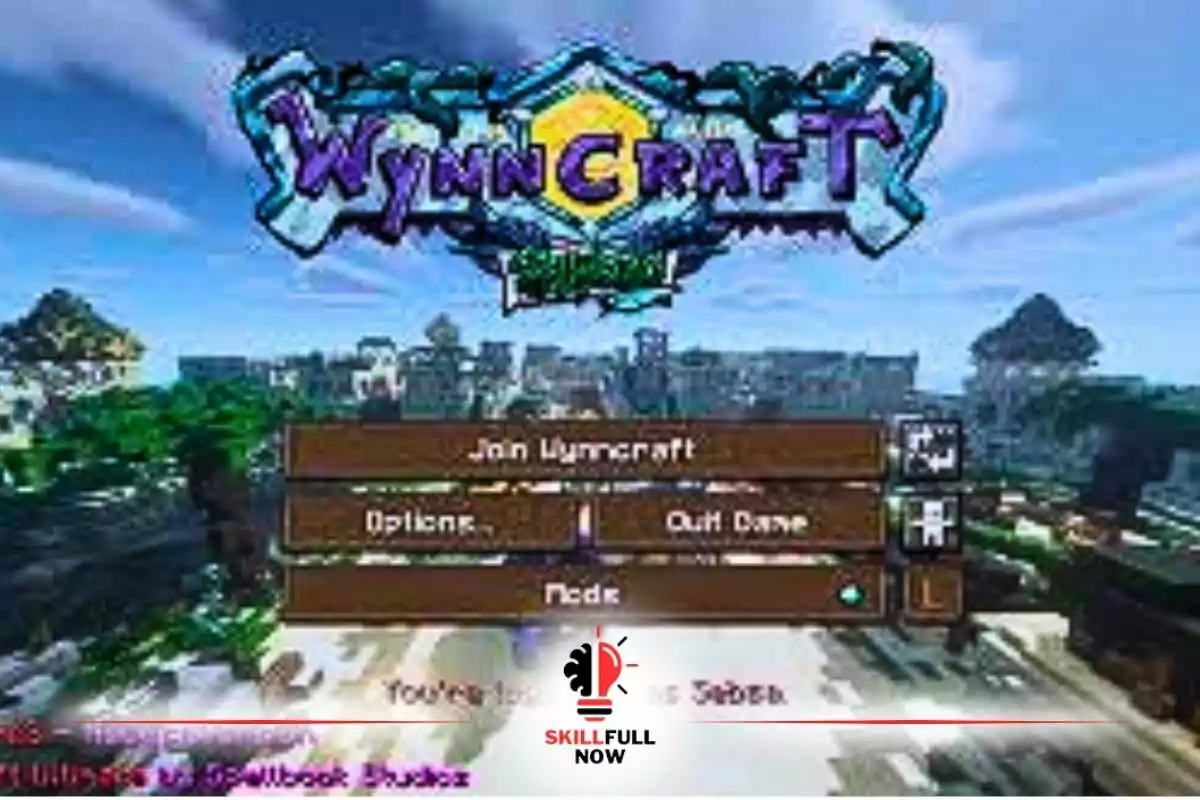


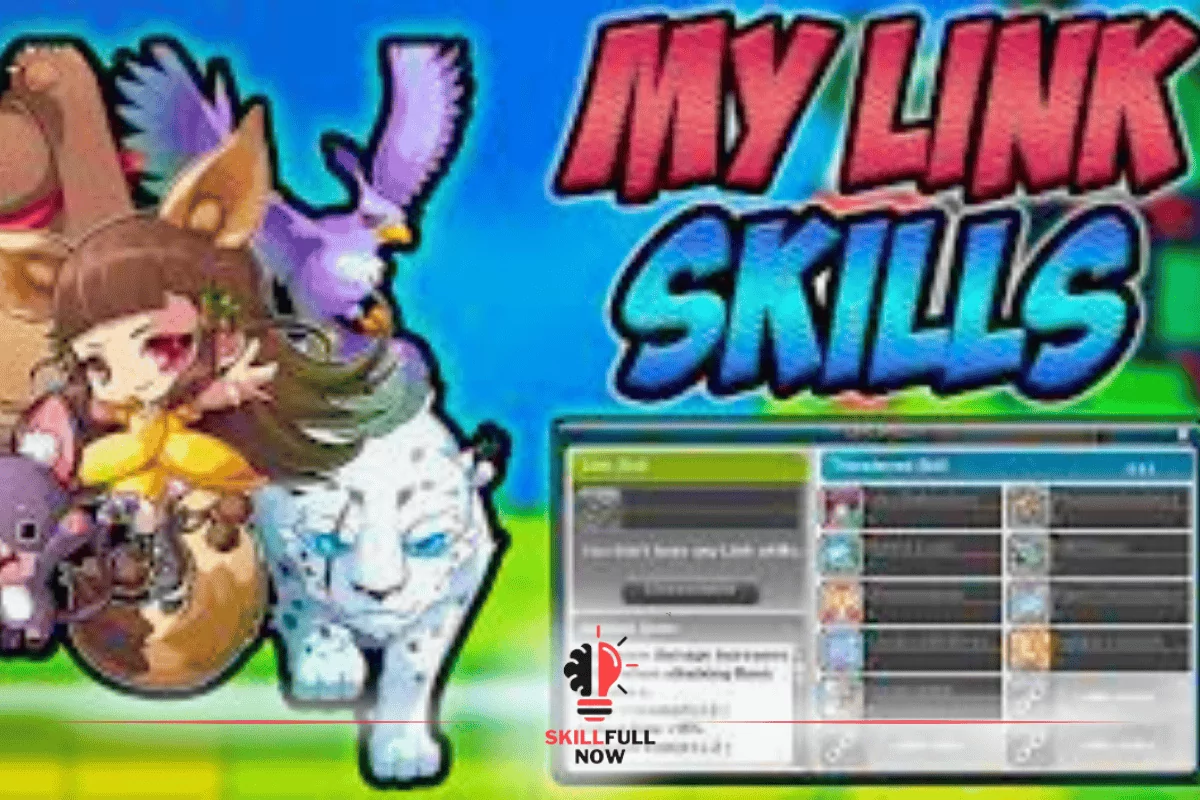
Hi, მინდოდა ვიცოდე თქვენი ფასი.
Price For guest posting ?
Hallo, ek wou jou prys ken.
Zdravo, htio sam znati vašu cijenu.